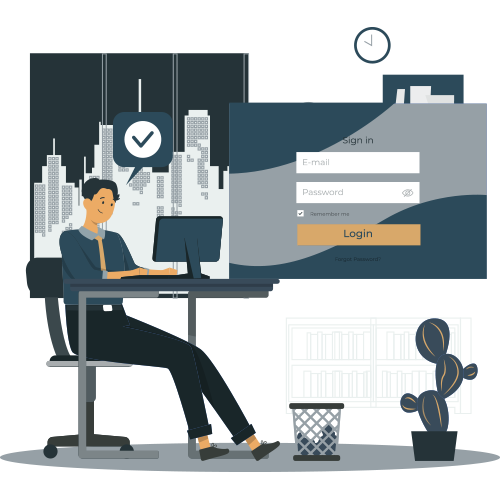
Register or Log In
Visit the platform and you'll be directed to theLogin Page.
If you're a new users, click on Sign Up to quickly create your account.
- If you're a returning user, enter your credentials to log in and access your dashboard.
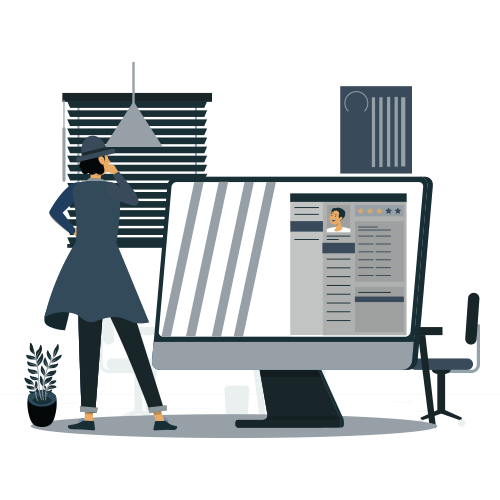
Complete Your User Profile
After login, you’ll land on the Dashboard.
Click User Profile in the left-hand menu.
Add professional information such as:
- Your RCIC number or lawyer license
- Your role (RCIC, lawyer, paralegal, etc.)
Create and manage client profiles for personalized workflows.

Select a Legal Document
From the Home Page, choose a legal document displayed as a document card - available in list view or grid viewClick to begin exploring or editing the legal content.

Explore Legal Content
You'll be redirected to theContent Page displaying the full legal text.
Look forhighlighted and underlined references.
Click any reference to view aninteractive popup with legal context.
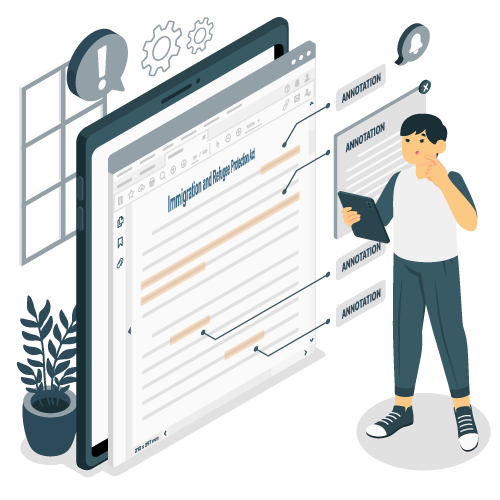
Manage Reference Popups
On the right side of the screen, you’ll find a “Drop Here” workspace.
Drag popups into this area topin them.
Rearrange or manage pinned references as needed.
Only one popup remains open at a time unless it’s pinned - for a clean workspace.
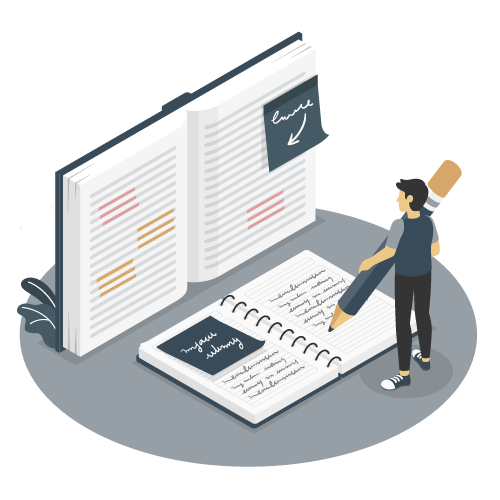
Take Structured Notes
Under the "Drop Here" zone is a rich text editor.
Use it to:
Write notes linked to the relevant section
Format text (bold, bullet points, highlights, etc.)
Copy directly from popups
All notes remain linked to the legal content.
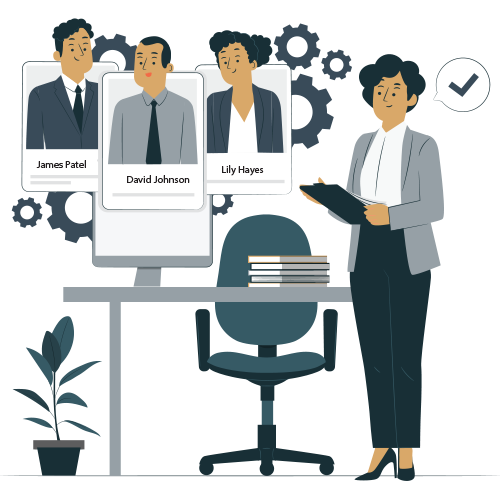
Link Notes to a Specific Client
Use the “Client in Focus” dropdown at the top navigation bar.
Select the active client.
All your pinned popups and notes will be saved under that client's profile.
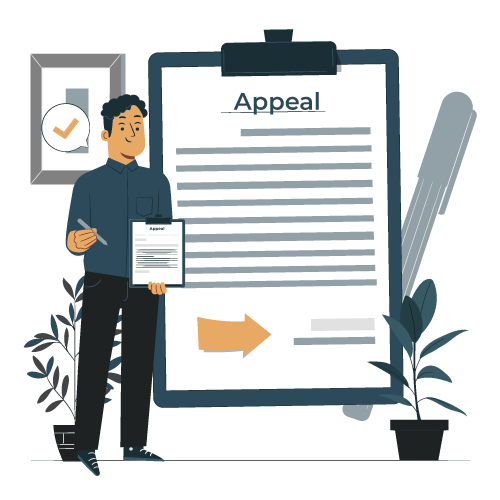
Draft Letters Using Templates
Go to the Templates section in the left-hand menu.
Use the Word-style editor to:.
Select or modify a template
Insert notes and popups directly into the letter
Save the draft under a specific client profile
Export the final document in Word or PDF format